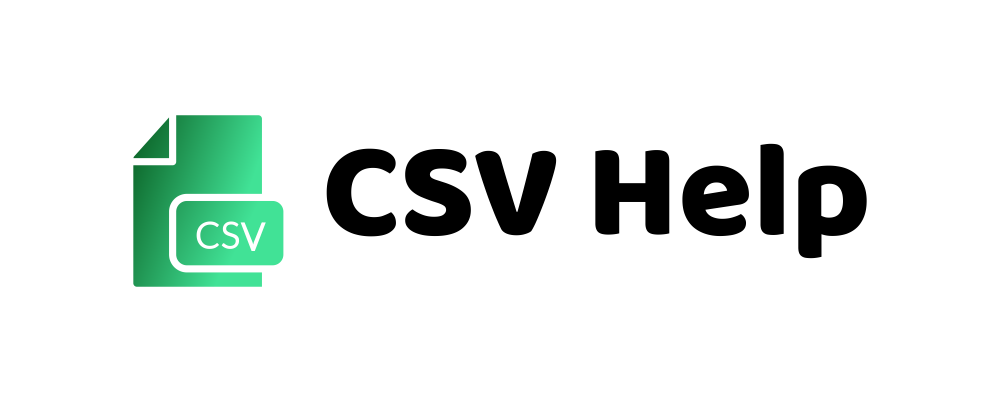CSv Help
The easy csv online data converter
CSVhelp lets you quickly convert major data formats to the format you need. Data pasted and converted remains local on your computer. CSVhelp doesn’t store any data when you convert your files here.
What is CSV?
A CSV file stands for Comma-Separated Values file. It stores tabular data in plain text, using commas to separate values.
How To View A Csv File In A Text Editor
To view a CSV file in its raw form, a text editor is the simplest tool to use. Regardless of whether you’re on Windows, MacOS, or Linux, there’s a built-in editor ready for the task:
- Use Notepad or WordPad on Windows: Locate the CSV file in your File Explorer, right-click on it, and select ‘Open with’. Choose Notepad or WordPad to see the content displayed in a basic, unformatted manner.
- Use TextEdit on MacOS: Find your CSV file in Finder, right-click, and select ‘Open with’. Choose TextEdit to view your file. Make sure it’s set to display plain text and not rich text format.
- Use Gedit or Nano on Linux: Using your file manager, navigate to the CSV file, right-click, and select ‘Open with’. Choose a simple editor like Gedit for a graphical interface or Nano for a command-line experience.
How To Open A Csv File In Excel
Opening a CSV file in Microsoft Excel is straightforward. Follow these steps to ensure your data is displayed correctly:
- Locate and Right-Click the CSV File: Choose ‘open With’ From The Context Menu And Select ‘excel.’
- Drag and Drop: Open Excel first and simply drag your CSV file into the workspace.
- Use the ‘File’ Menu: In Excel, go to ‘File’ > ‘Open’ and navigate to your CSV file to open it directly.
- Import Data: If you need more control over the import process, use the ‘Data’ tab in Excel, then ‘Get External Data’ and select ‘From Text’ to import your CSV file.
Remember, when you open a CSV file in Excel, you may need to adjust the format of some columns, such as dates and numbers, to ensure they are displayed correctly.
How To Open A Csv File In Google Sheets
Google Sheets provides an equally simple process for accessing CSV files:
- Open Google Sheets: Go to Google Sheets and start a new spreadsheet.
- File Import: Click on ‘File,’ then ‘Import,’ and upload your CSV file.
- Drag and Drop: Alternatively, drag your CSV file onto the Google Sheets browser tab to initiate the import.
- Open and Convert: Once uploaded, you can choose to create a new spreadsheet or insert the data into the current sheet.
How Do I Convert To A Csv File?
Converting a CSV file is easy. Check our tools available for converting CSV files to json, CSV to PDF, CSV to TXT etc. Check out our tools from below.